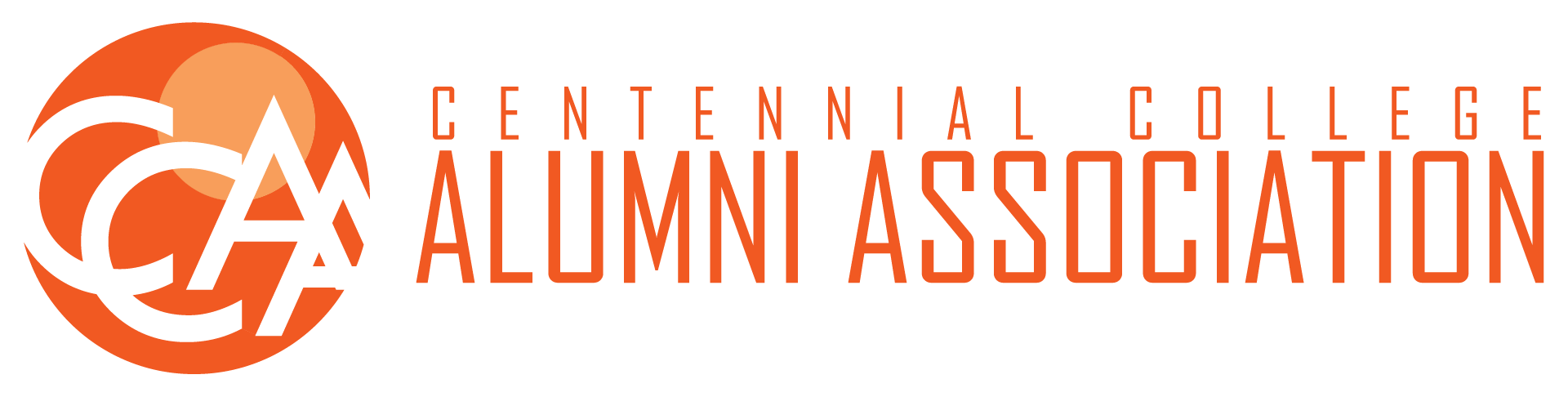You have a ccaa.life email address. You can use this email for all official CCAA business. The first thing you should do is change the password that was assigned to you when the account was setup:
- Go to https://ccaa.life/webmail (you may get a notice reading “The security token is missing from your request.” if you use Chrome. This is an error with Chrome that is resolved by deleting your cookies and clearing your cache. Your email and password is not susceptible to vulnerabilities on this page).
- Log in with your username and password
- Click on your account name in the upper right corner and click on “Password & Security”.

- Change your password.
If you use the default webmail, you can choose from three different interfaces. Roundcube and Horde are typically favoured. Squirrel is an older interface and not as intuitive.
If you would like to setup your email on your mail client on your phone or desktop software, use the following credentials:
Username: your email address (i.e. testaccount@ccaa.life)
Password: your password
Incoming Server: secure190.sgcpanel.com
IMAP Port: 993
POP Port: 995
Outgoing Server: secure190.sgcpanel.com
SMTP Port: 465
*Authentication is required for IMAP, POP3 and SMTP
Gmail allows you to use one sign-in (i.e. your gmail email) and receive email from many accounts. It also allows you to reply from the account the email was sent to. For example, if your gmail account is “myaccount@gmail.com” you can set it up so “myaccount@ccaa.life” also is sent to that inbox. However, when an email is sent to “myaccount@ccaa.life” and you reply to that email, it will be sent from the ccaa.life account and not your gmail account.
Access the Gmail settings by clicking on the gear icon in the upper right corner, selecting “Settings” then selecting “Account and Imports.” You can enter the above settings there.